Free Fire, the exciting and fast-paced battle royale, offers a thrilling mobile gaming experience that has captivated millions of players worldwide. Free fire Sensitivity settings play a critical role in refining your gameplay, ensuring swift aiming, smoother control, and ultimately, a better shot at emerging victorious.
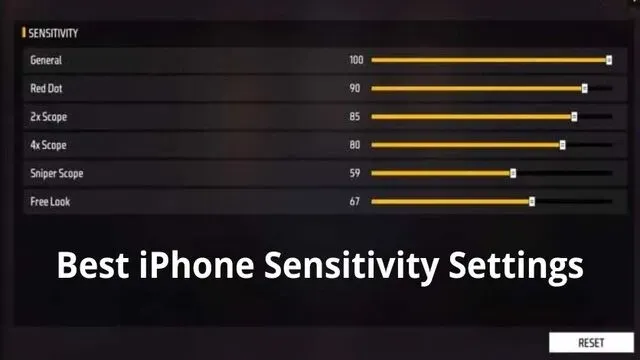
iPhone Sensitivity Settings for Free Fire
Best iPhone Sensitivity Settings for Free Fire
In Free Fire, sharp reflexes and precise movements set top players apart from the rest. iPhone users, with the device's responsive touch screen and powerful performance, have an edge.
However, without the right sensitivity settings, you might struggle to control recoil, aim accurately, or sweep the area effectively. This blog explores how to optimize your iPhone's sensitivity settings for peak in-game performance.
Understanding Sensitivity Settings
The term "sensitivity settings" refers to the speed at which your in-game character reacts to your touch inputs. High sensitivity allows for rapid movements, which can be beneficial for scanning the environment. In contrast, low sensitivity offers finer control, crucial for aligning those headshots.
How ff Sensitivity Affects Gameplay and Aiming
In Free Fire, the right balance can mean the difference between missing a crucial shot or pulling off a swift headshot. High sensitivity might serve well in close-quarter fights where quick turns can outmaneuver opponents, while reduced sensitivity aids in long-range engagements where precision matters.
Finding the Right Sensitivity
Personalized settings are key as each player's reflexes and handling differ. Adapting to settings that suit your style is fundamental to improving your gameplay.
Tips for Experimenting and Finding the Best Sensitivity
Start with default settings and make incremental changes. Observe how slight variations affect your control and comfort. Use the training grounds to practice and adjust until you hit that sweet balance between movement fluidity and aiming precision.
Best Free fire Sensitivity for iPhone Users
For iPhone users, several factors influence sensitivity settings, including screen size and personal grip style. Here's a detailed guide on setting up an effective control scheme:
General: 95-100
Utilizing a high general sensitivity provides quick camera and character movements, enhancing situational awareness.
Red Dot, 2x Scope, and 4x Scope: 85-90
Scoped sensitivities affect aim stability. A slightly lower setting helps maintain accuracy while allowing for the flexibility to track enemies.
Sniper Scope: 50-55
Snipers demand pinpoint accuracy, and a lower sensitivity setting will give you the fine control needed for those impactful shots.
Free Look: 70-75
The free look provides a rapid environmental scan without affecting aim; thus, a moderate-to-high sensitivity is beneficial.
Explanation of Each Setting and Its Impact on Gameplay
Every sensitivity tier modifies different aspects of in-game control. Tailoring each to your liking can improve aim, recoil management, and overall agility.
Optimizing Sensitivity for Different Weapons
Weapons in Free Fire have different handling and recoil patterns. Adjust your settings based on the weapons you frequently use.
Tips for Adjusting Sensitivity for Different Weapon Types
Short-range sprayers may need higher sensitivity for quick turns, whereas DMRs or sniper rifles require lower settings for small, precise adjustments.
Balancing Accuracy and Speed for Different Playstyles
If you're an aggressive player who thrives in the chaos of close combat, prioritize speed. If you prefer strategic positioning and long-distance engagements, accuracy should be your focus.
Additional Tips for Improving Gameplay
Improving gameplay in Free Fire extends beyond sensitivity adjustments. Here are additional tactics:
Recoil Control Techniques
Mastering weapon patterns by practicing continuous fire in one spot can help manage recoil, making it easier to stay on target.
Thumbstick Sensitivity Adjustments
Customize thumbstick controls to react responsively to your input, ensuring that you can move and pivot at a moment's notice.
Customizing Button Layout
Adjust the button layout for comfort and ease of access, which can shave seconds off decision times, a valuable currency in the heat of battle.
Perfecting iPhone sensitivity settings for Free Fire can significantly enhance your gameplay. But remember, there’s no one-size-fits-all setting. Test, adjust, and evolve your settings as your playstyle matures. The battlefield is ever-changing, and so should your approach to conquering it. Dare to optimize, adapt rapidly, and carve your path to glory. Keep experimenting and let your skills—and sensitivity settings set you apart. Good luck, survivors!
3 Tips to Remember
- Consistent practice with adjusted settings is paramount. Spend time in training to align your muscle memory.
- Sensitivity settings should complement not just your playstyle but also your physical handling of the iPhone. Take into account your own ergonomic preferences.
- Stay adaptable and willing to make changes based on gameplay evolution and updates. What works today might need tweaking tomorrow.
Whether you're a seasoned player or new to the battleground, the pursuit of the perfect sensitivity setup is a journey worth embarking on. Dive into your settings, and emerge as the champion of Free Fire.
