Rev up your gaming engines as we dive into the exciting realm of Free Fire OB43, the latest update from the gaming phenomenon that has taken the world by storm. If you're a Free Fire fanatic looking to enjoy this fresh release, this guide will navigate you through playing the OB43 update on your PC. With a set-up that promises better controls, improved graphics, and a more immersive experience, your Free Fire escapades are about to get a hefty upgrade.
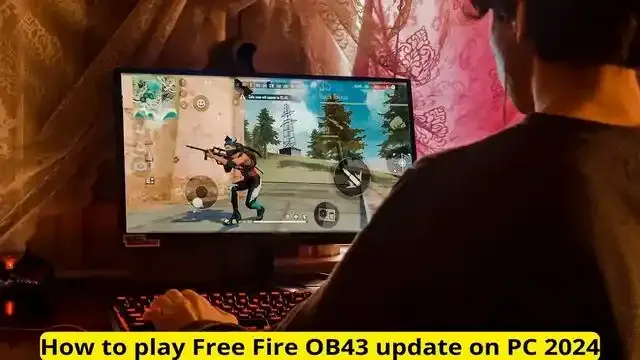 |
| play Free Fire OB43 update on PC |
How to Play Free Fire On PC OB43 Update
Garena Free Fire OB43 update promises new features, enhanced gameplay, and even more intense battles. But the question is, how do you harness these updates on a bigger screen with more controls? This transition might be daunting for some, but it is nothing short of exhilarating for a gaming experience that's both refreshing and robust.
In this comprehensive guide, we will walk you through every step - from system requirements and emulators to installing the game and optimizing your settings.
System Requirements
Before diving into the heart-pounding action of Free Fire OB43 on your PC, it's essential to ensure your system is up to par. Here are the minimum and recommended specifications to guarantee seamless gameplay:
Minimum Specifications:
- Operating System: Windows 7/8/10 (32 and 64bit)
- Processor: Dual-Core 2+ GHz
- Memory: 2 GB RAM
- Graphics: Intel HD Graphics 3000 (requires DirectX 11 compatible card)
- Storage: At least 4 GB available space
Recommended Specifications:
- Operating System: Windows 7/8/10 (64bit)
- Processor: Quad-Core 2.5+ GHz
- Memory: 4 GB RAM or more
- Graphics: NVIDIA GeForce GTX 660 or AMD Radeon HD 7870 (with 2GB VRAM)
- Storage: 4 GB or more available space
Choosing an Emulator
An emulator is a tool that emulates Android on your PC, allowing you to play mobile games with the comfort of computer peripherals. Among the pool of options out there, BlueStacks, NoxPlayer, and MEmu Play stand out as fan favorites. Each comes with its own features, so pick one that aligns best with your system’s capabilities and your personal preferences.
Downloading and Installing the Emulator
With your emulator of choice in sight, download it from the official site to avoid potential malware. Install it by following these steps:
- Locate the downloaded installer file on your system.
- Double-click on it to start the installation.
- Follow the on-screen instructions, which typically involve selecting an installation directory and clicking 'Install'.
- Once the installation process is complete, launch the emulator.
Downloading and Installing Free Fire OB43 Update
Now it's time to bring the Free Fire battlegrounds onto your screen with the OB43 update. Follow these steps keenly:
- Open the emulator you've installed.
- Access the in-built app store and sign in with your Google account.
- Search for 'Free Fire' in the app store and select the OB43 update version.
- Click ‘Install’ and wait for the download to complete.
- Once installed, open Free Fire within the emulator and allow it to complete any additional updates, if prompted.
Optimizing Graphics and Controls
To make sure you're getting the best possible experience on PC, adjusting graphics settings for optimal performance and customizing controls for ease of use are essential.
Graphics Settings:
- Customize your frame rate setting based on your PC's specs for smoother gameplay. Higher frame rates are better but require more power.
- Adjust the resolution to match your monitor size for crisp, clear visuals.
- Tweak other graphic qualities, like shadows and textures, to achieve the balance between performance and visual appeal.
Control Customization:
- Emulators typically offer easy-to-use control mapping features. Lay them out as per your comfort – think of where your hands naturally rest and what sequence of actions are most intuitive.
- Experiment with control settings during a few practice sessions, refining the layout until it feels just right.
Tips and Tricks for PC Gameplay
Touting a keyboard and mouse offers a significant strategic advantage. Accentuate this by:
- Utilizing keyboard shortcuts to make quick, decisive movements.
- Fine-tuning mouse sensitivity to perfect your aim, correlating with aiming speed and accuracy.
Common Issues and Troubleshooting
Sometimes, technical snags occur. If you encounter problems such as game lags or emulator crashes, here's how to troubleshoot:
- Ensure your PC's drivers are up-to-date, especially your graphics card drivers.
- Check your antivirus software; it shouldn’t block the emulator or game.
- Verify the emulator's settings align with your system's capabilities.
- If all else fails, reinstalling the emulator or game often resolves persistent issues.
Congratulations. You're now ready to immerse yourself in the Free Fire OB43 update right from your PC. Soak in the advanced gameplay, larger-than-life battles, and enhanced mechanics with everything now within the tap of a key or click of a button.
Remember, each session is more than just playing; it’s about becoming adept in new strategies, honing your skills, and rising through the ranks. So power up your PC and prepare to leap into a gaming experience where your next victory is just a screen away.
Happy gaming, and here's to enjoying the Free Fire OB43 update to its fullest!
FAQs
1. Can I play Free Fire OB43 on any PC?
Yes, you can play Free Fire OB43 on any PC that meets the minimum system requirements outlined in this guide.
2. Which emulator is the best for playing Free Fire OB43?
BlueStacks, NoxPlayer, and MEmu Play are all excellent choices, but the "best" depends on your own preferences and system capabilities.
3. Can I use my existing Free Fire account on the PC version?
Yes, you can use your existing account. Just sign in with your account details when prompted in the emulator.
4. How do I update my game to the OB43 version?
You can update the game from within the emulator’s app store. Just search for 'Free Fire' and select the OB43 update version to install.
5. What should I do if the game is lagging or the emulator crashes?
First, ensure your PC's drivers are up-to-date. Check your antivirus software to make sure it's not blocking the emulator or game. If these steps don't work, reinstalling the emulator or game often resolves the issue.
